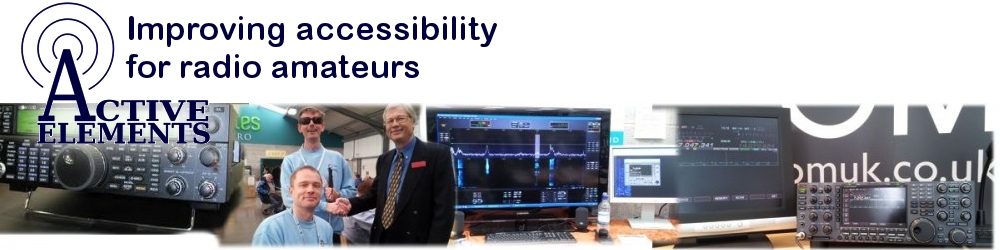Accessibility evaluation of the Linear Amp UK Gemini HF-1K
By Kelvin Marsh M0AID
September 2019
Background
The Linear Amp UK brand is well known in the UK, and reading their history on http://www.linearamp.co.uk reveals they have quite a heritage.
I was having ALC compatibility issues between my previous amplifier and radio, and was actively looking at replacement options. The solid state Gemini HF-1K seemed to tick all the boxes, but as a blind operator I initially had concerns that the amplifier was controlled with a non-accessible touch screen.
New Amplifier Requirements
The primary requirement for my new amplifier was to easily switch between Standby and Run mode. It is necessary to make certain checks and adjustments with low power, and it is best to set the amp to Standby when these are done. I did not want to be poking around a touch screen that gave me no aural feedback when performing such a frequent task.
Having previously used a switch in the PTT line with other amplifiers, I knew there was likely to be an easy way of stopping the amplifier from transmitting. reading the manual, I saw that the HF-1K could be started in Run Mode, and thus having a physical switch to effectively put the amplifier into Standby seemed an ideal solution to toggle between the modes.
A huge plus point for the blind operator is that the HF-1K senses the operating frequency, and has automatic band changing. No need to manually turn knobs, or have electronic interfaces between amplifier and radio.
High on my wish list was the need to have some proper confirmation that the correct band and antenna had been selected. In the past I’ve used an Icom IC-PW1, and this time I wanted more feedback than just listening for relay clicks and other noises. Some kind of voice guidance was desirable.
My final concern was about error handling. The manual explained how the HF-1K handles error trips, and how the resulting messages need to be cleared using the touch screen. The amplifier enters a protection mode when errors are caught, and the operator cannot continue without taking action. In practice my amplifier has never tripped while in normal operation, but it seemed sensible to make sure I could clear messages without using the touch screen.
To summarise my concerns, I didn’t want to be prevented from using the amplifier because there was no way to perform a simple but mandatory step.
Speech Support
Before buying the Gemini, I read the Eham reviews, and saw that Simon G4ELI had written the remote software for the amplifier. After speaking to Roger GW4WND, who builds the HF-1K, and having an offer from Simon G4ELI to add Speech Support to his software, I felt confident to place an order.
The amplifier took about 2 weeks to arrive, and Simon G4ELI sent me the first version of the Speech Support software on the same day. Fantastic!
Audio Demonstration
I’ve now had the Gemini HF-1K for a couple of months and I am delighted with it. You can hear my audio review and demonstration by clicking the following link:
Gemini HF-1K MP3 Audio Demonstration
Full Speech Command List
===============
Ctrl+’A’ Select antenna A
Ctrl+’B’ Select antenna B
Ctrl+’C’ Select antenna C
Ctrl+’D’ Clear trip
Ctrl+’1′ Select band 1.8 MHz
Ctrl+’2′ Select band 3.5 MHz
Ctrl+’3′ Select band 5 MHz
Ctrl+’4′ Select band 7 MHz
Ctrl+’5′ Select band 10 MHz
Ctrl+’6′ Select band 14 MHz
Ctrl+’7′ Select band 18 MHz
Ctrl+’8′ Select band 21 MHz
Ctrl+’9′ Select band 24 MHz
Ctrl+’0′ Select band 28 MHz
Ctrl+’X’ Select band 50 MHz
Ctrl+’O’ Toggle speech support
Ctrl+’P’ Report peak power
Ctrl+’S’ Report status
Ctrl+’W’ Report SWR
Ctrl+’T’ Report temperature
Alt+’R’ Switch mode to Run
Alt+’S’ Switch mode to Standby